提醒:本篇是關於 Google Analytics E-Commerce 的整合教學,目前電子豹已改為提供 GA4 E-Commerce 的整合。
隨著消費者接收訊息的管道來源越多,看訊息的時間也相對越來越破碎,企業在做數位行銷時,也被迫得多管齊下,不能只靠單一管道傳遞訊息。
但你是否也曾因為預算有限,遇到不知每個管道該如何分配資源的問題呢?
這時我們可以透過分析不同管道的ROAS(廣告投資報酬),加以檢視不同管道帶來的投資效益,進而重新擬定每個管道的投資比重。
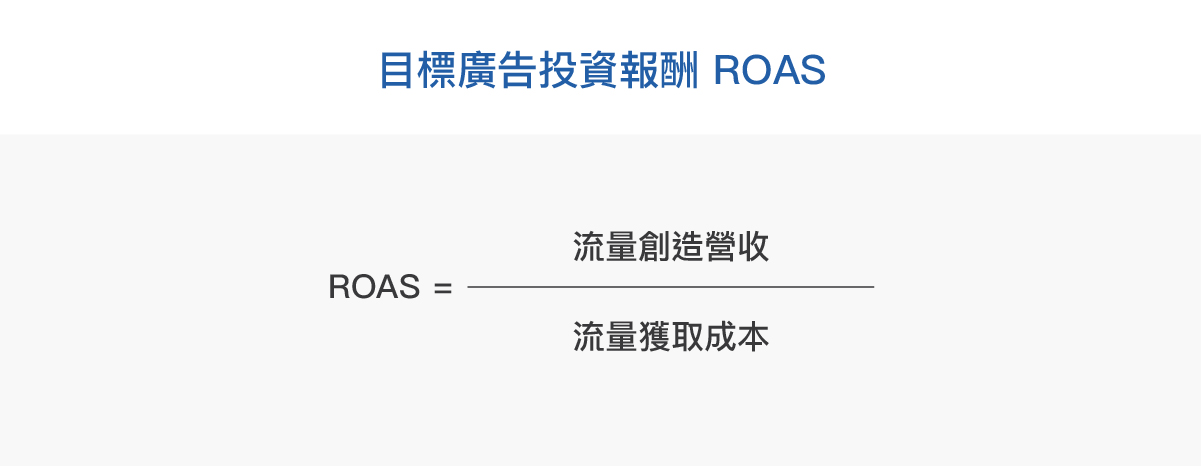
當你已經了解ROAS的用意後,接下來就開始進入主題,本篇將帶你利用Google Analytics電子商務功能,結合電子豹來評估每檔Email行銷的ROAS,步驟如下:
延伸閱讀:什麼是 Google 電子商務分析、ROAS 跟 ROI | 做網路行銷廣告要怎麼看?
Step1 : 設定你的 GA 電子商務追蹤功能
設定 GA 電子商務需要與網站前端工程師配合,其實並沒有很複雜,小編花個一天的時間研究、埋 code,後續就能輕鬆看數據啦!
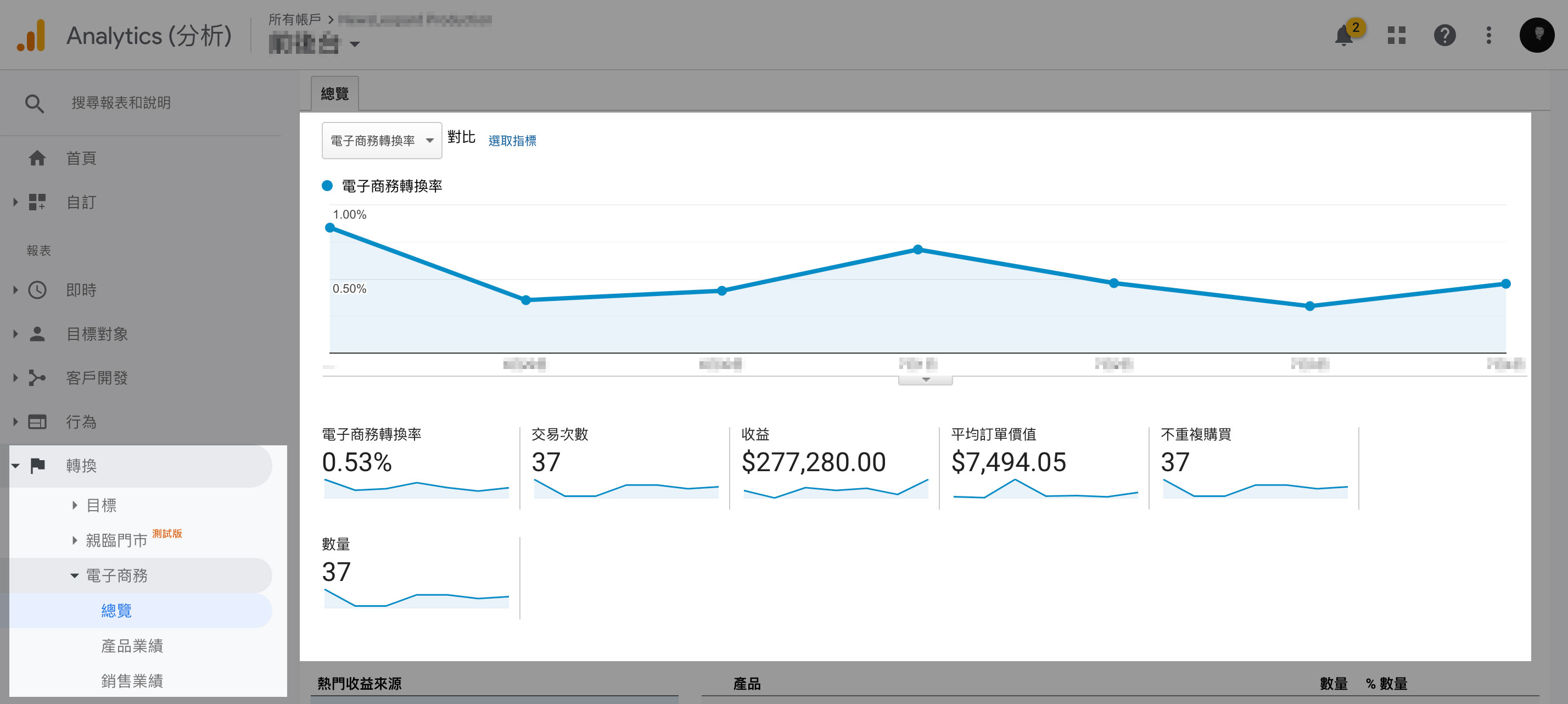
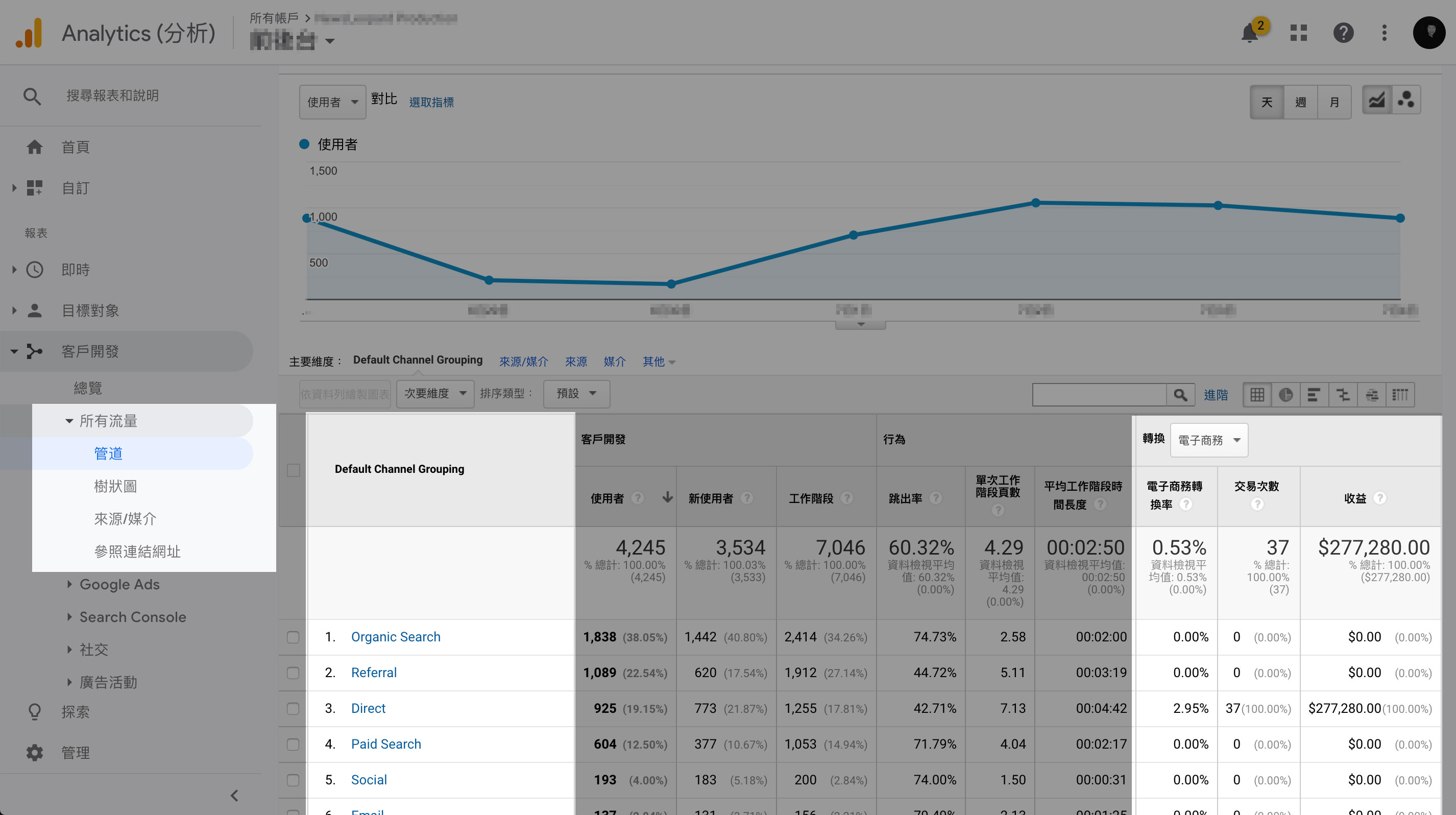
Step2 : 授權Google Analytics讀取權限給電子豹
Step2.1 : 於電子豹右上角下拉選單裡,進入「整合」選項
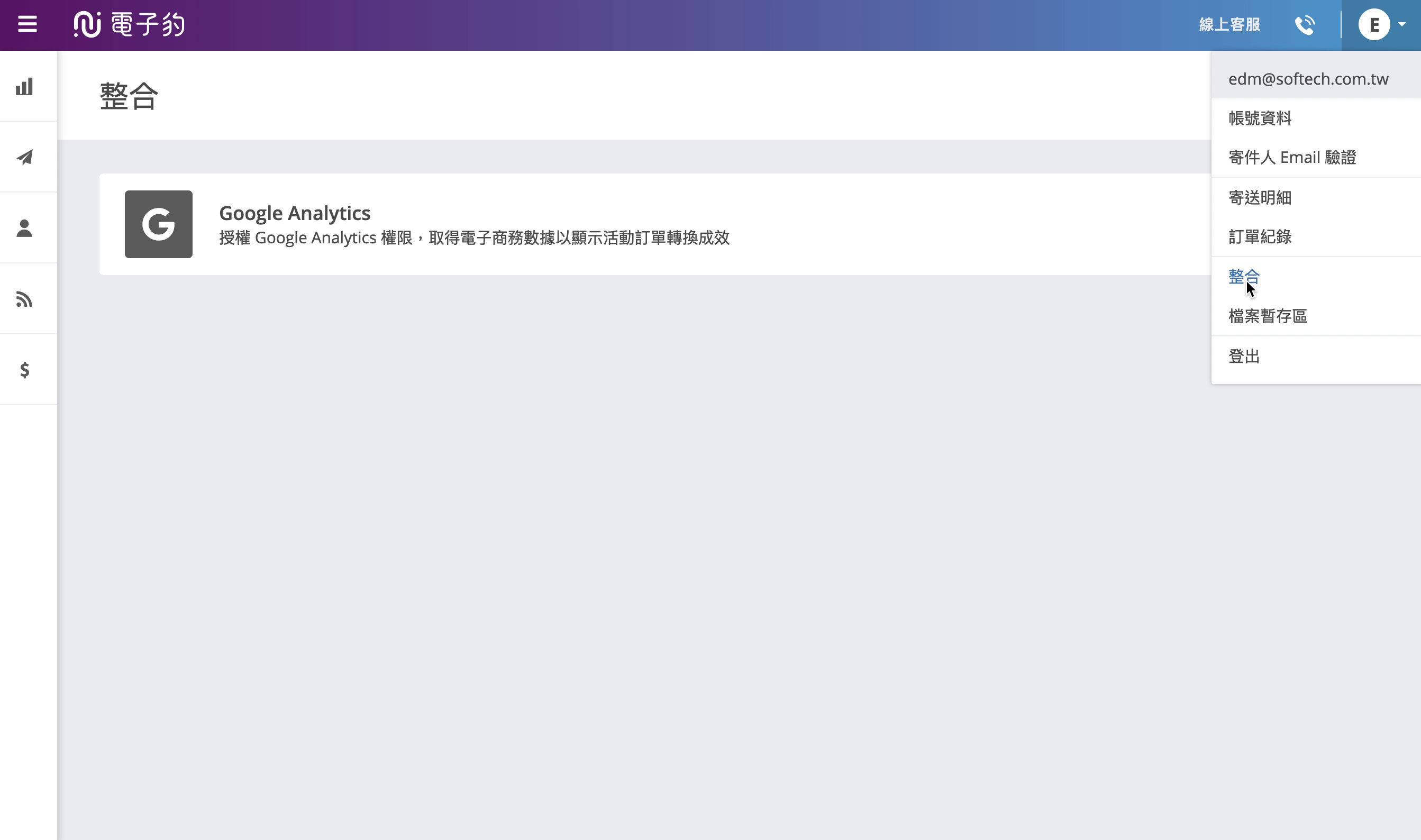
Step2.2 : 授權 Google Analytics 讀取權限
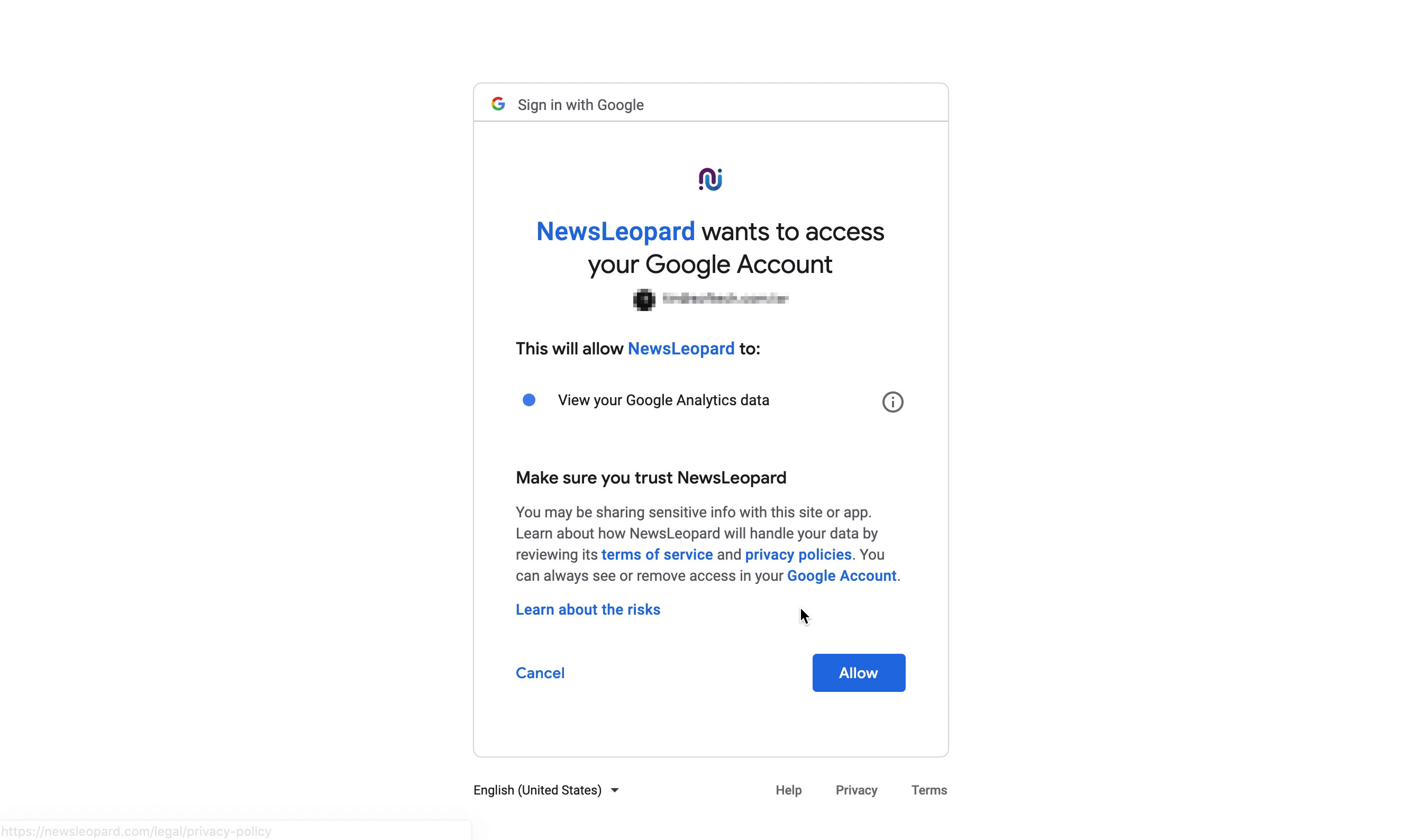
Step2.3 : 填寫Google Analytics資料檢視ID (View ID)
到 GA後台 > 管理 > 資料檢視設定項下,你會找到相對應的資料檢視 ID。
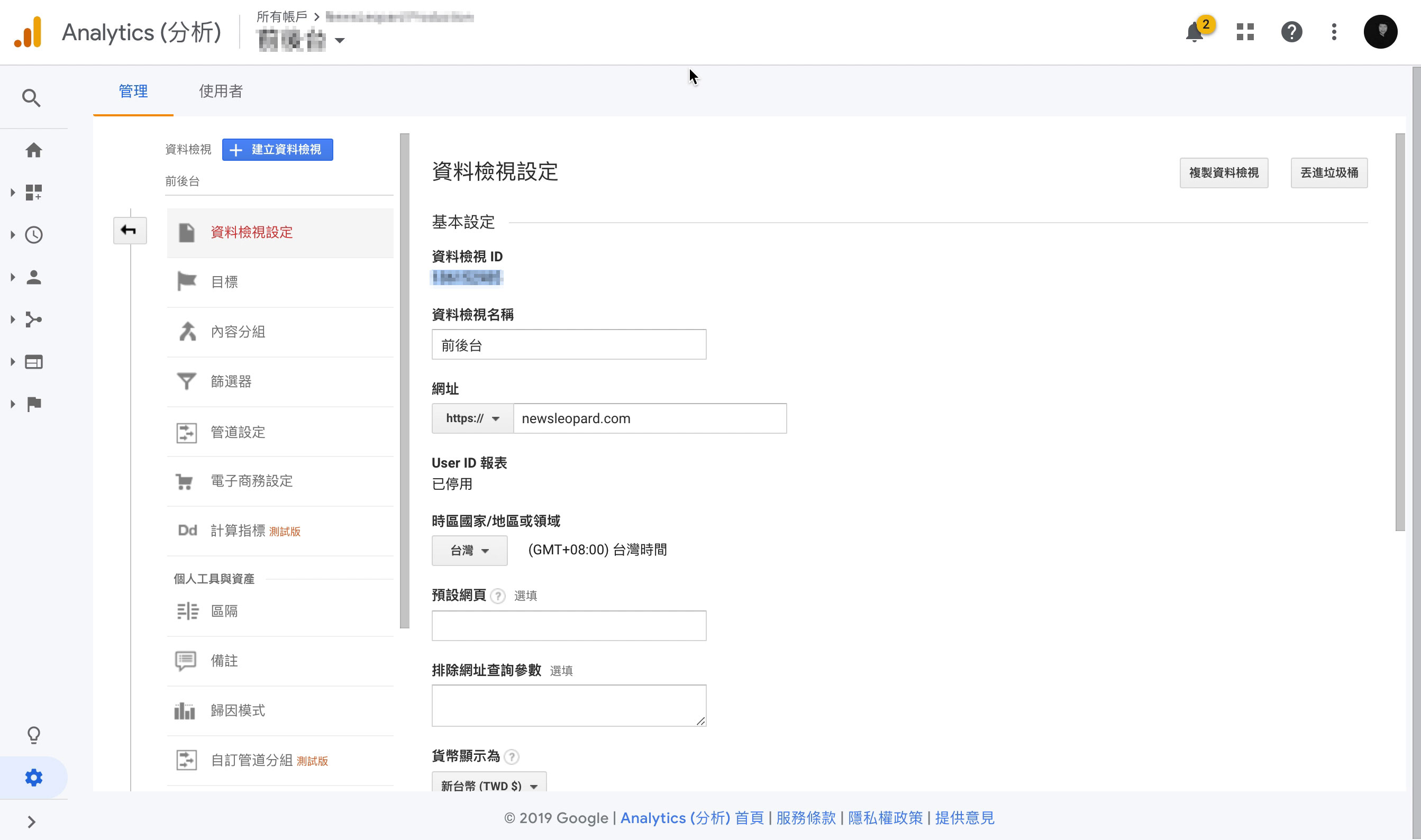
請將資料檢視ID複製後,再到電子豹平台貼上,即可完成GA與電子豹的整合。
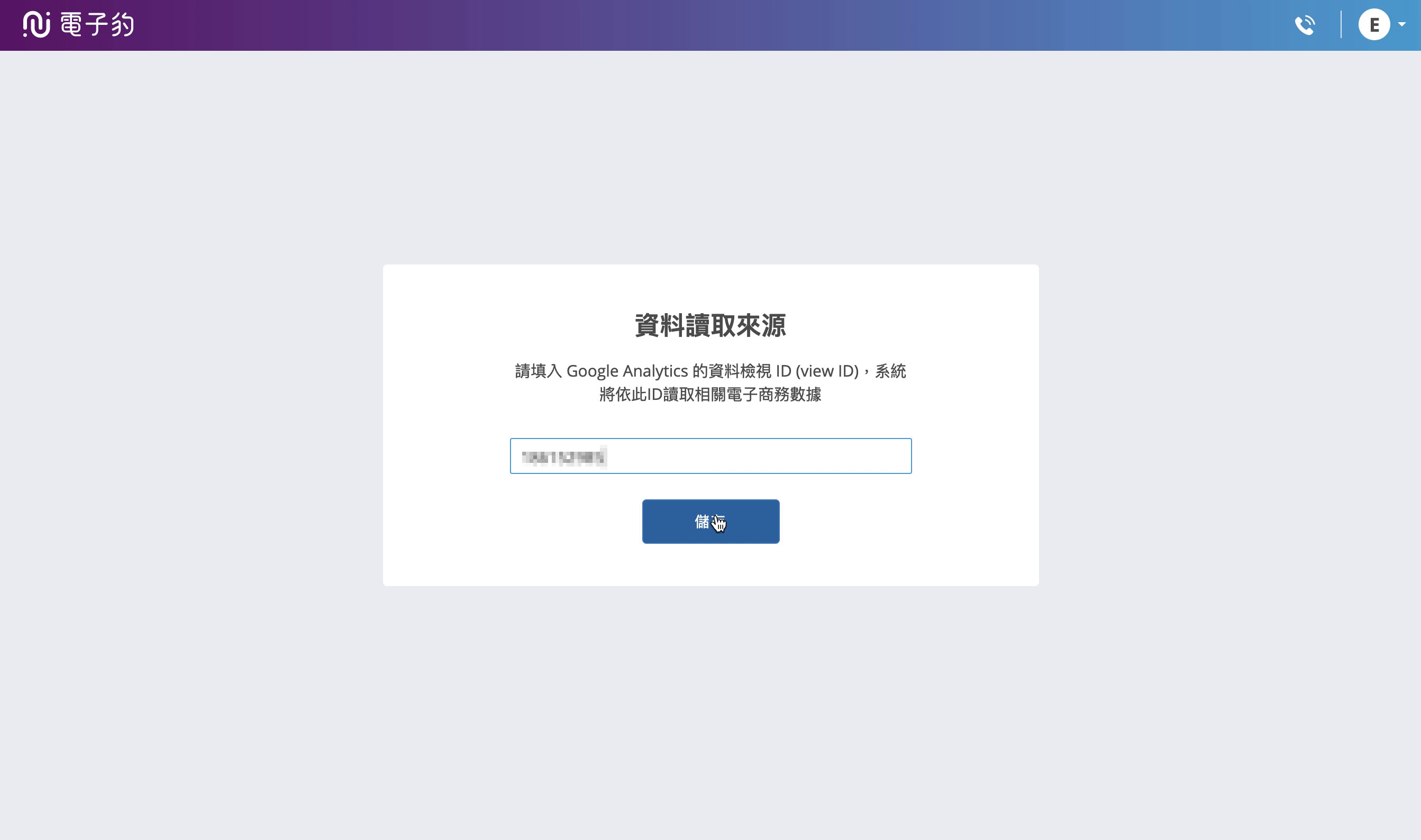
Step3 : 新增活動
Step3.1 : 於電子豹活動頁面,新增一個活動
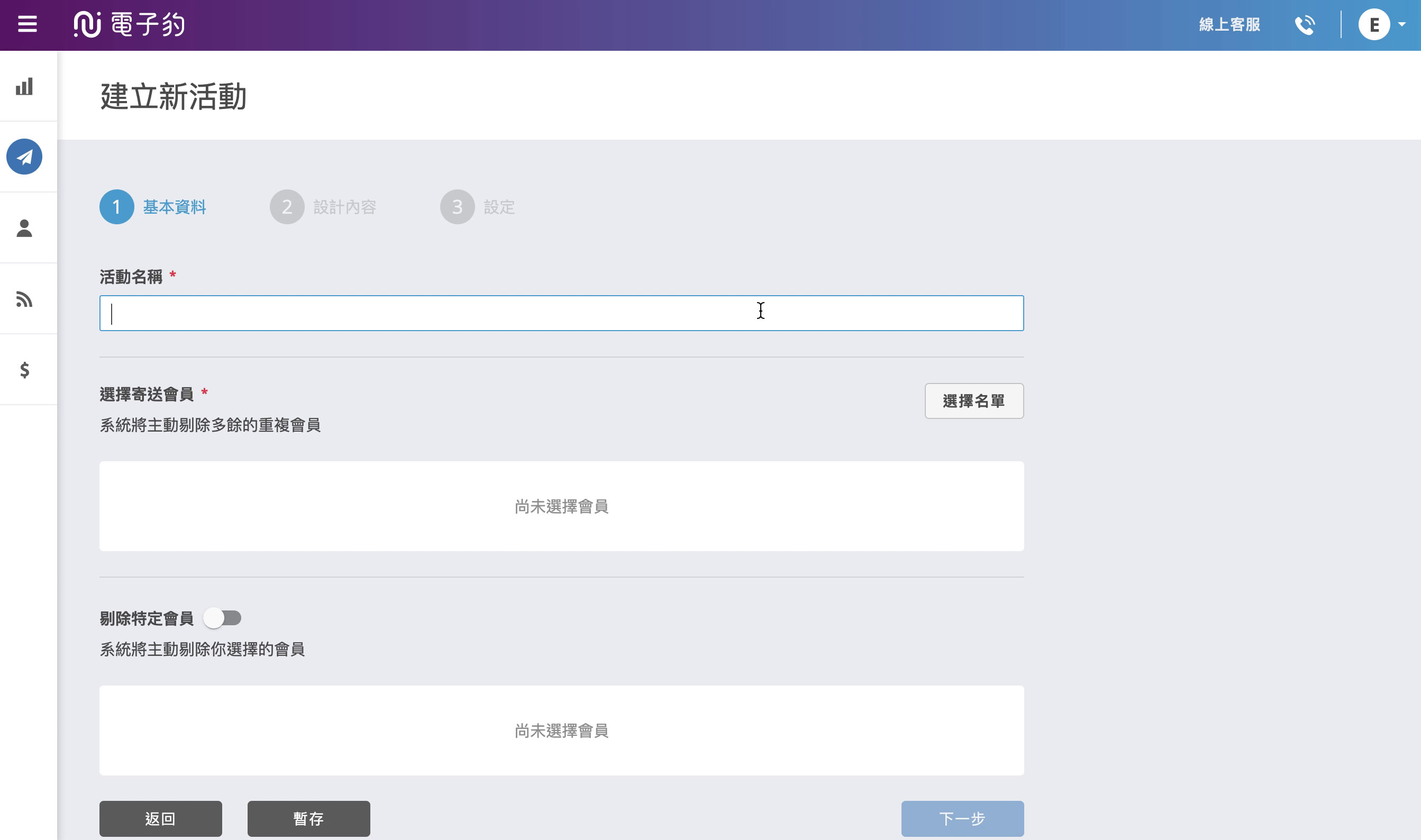
Step3.2 : 填寫至活動第三步驟,將 Google Analytics E-Commerce 選項打勾
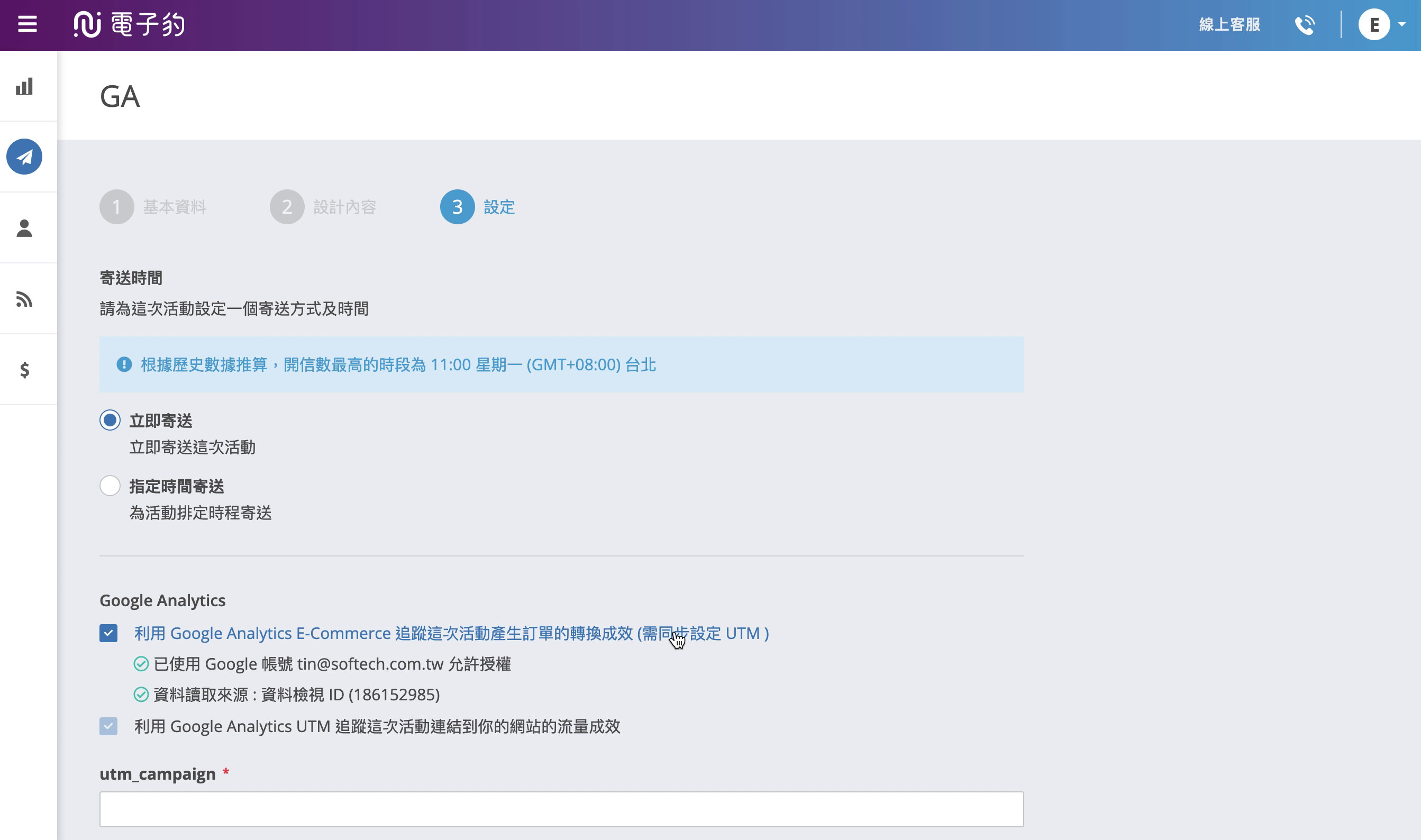
Step3.3 : 填寫 Google Analytics UTM 參數
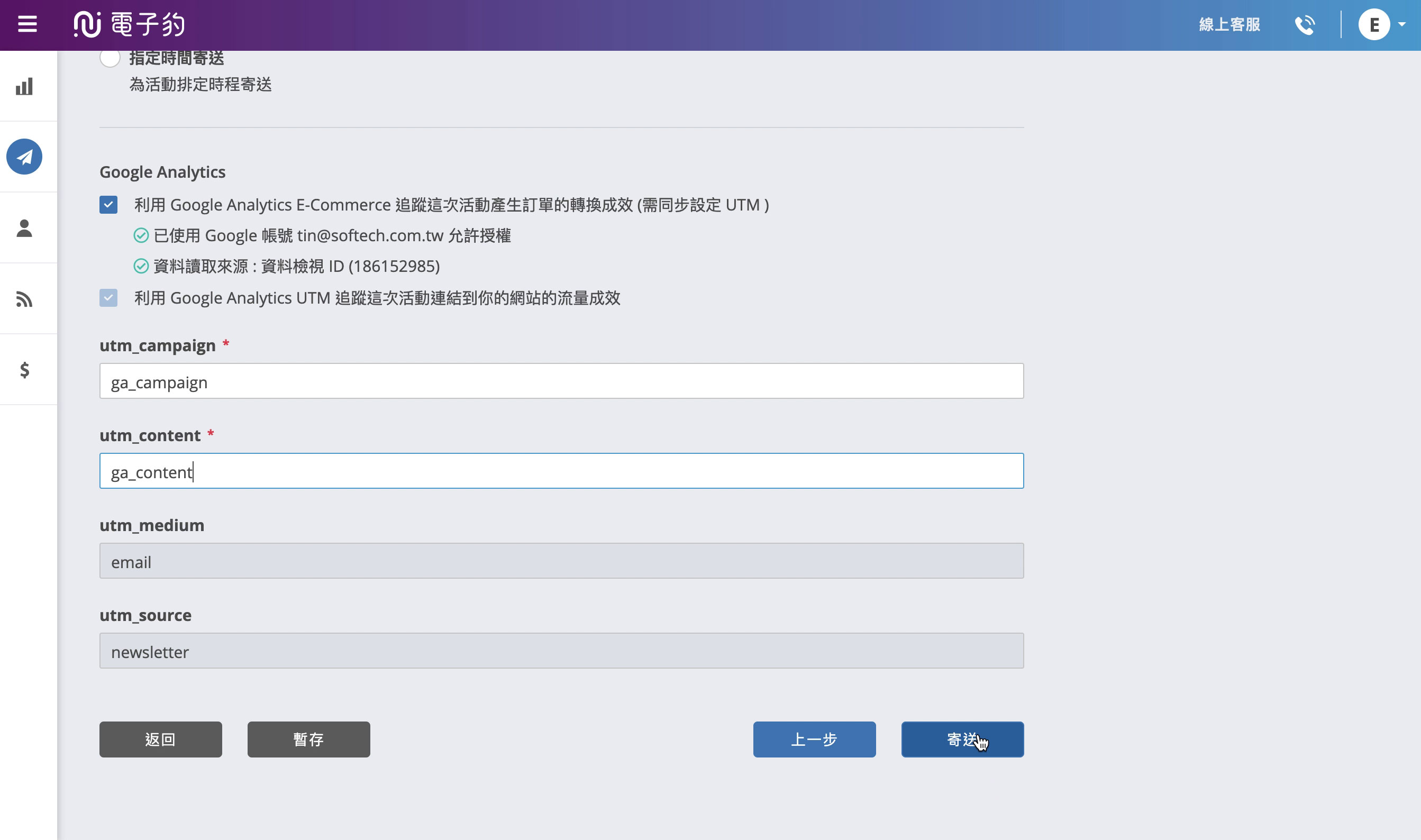
Step4 : 查看報告
Step4.1 : 查看活動轉換數據
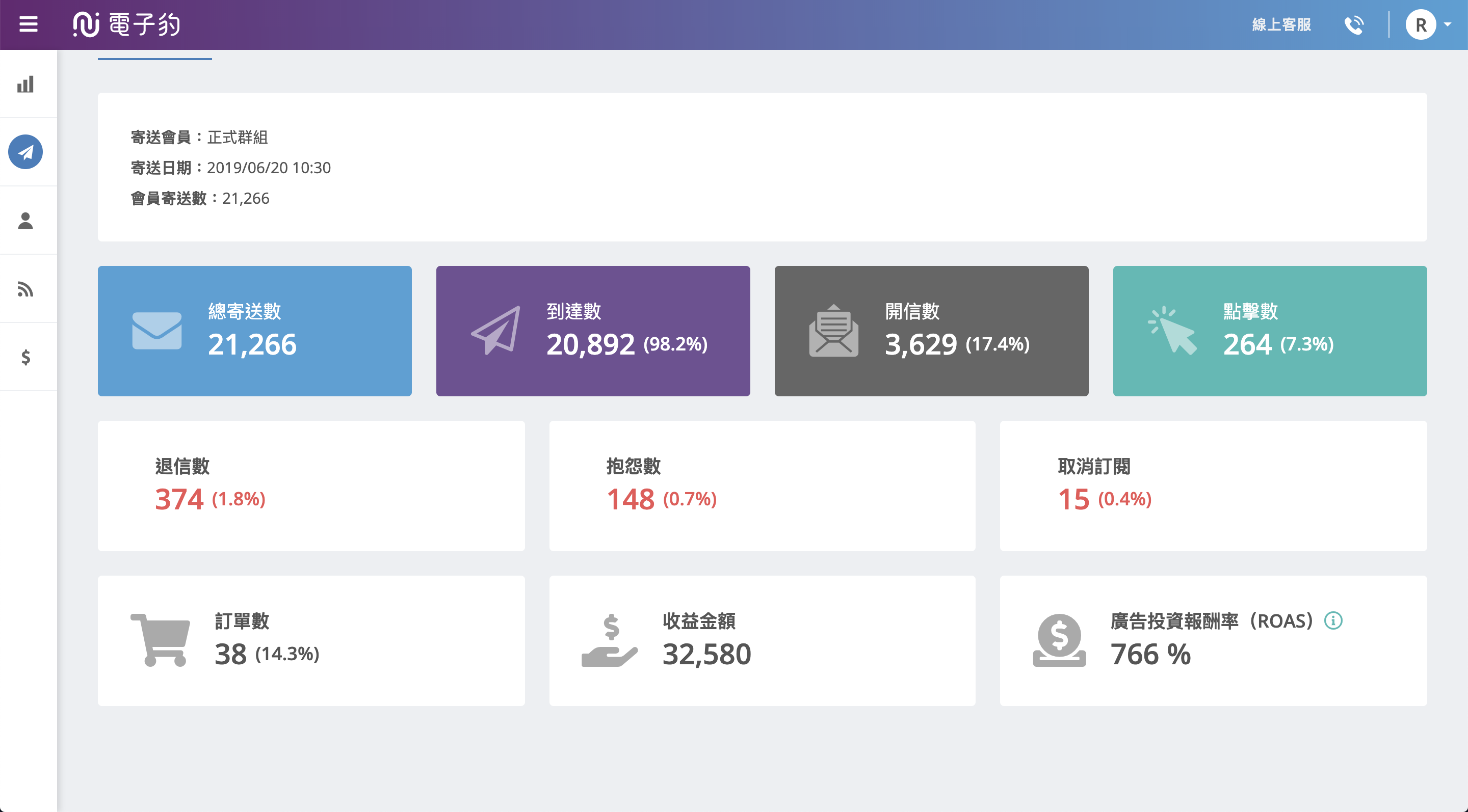
Step4.2 : 查看或下載活動訂單明細
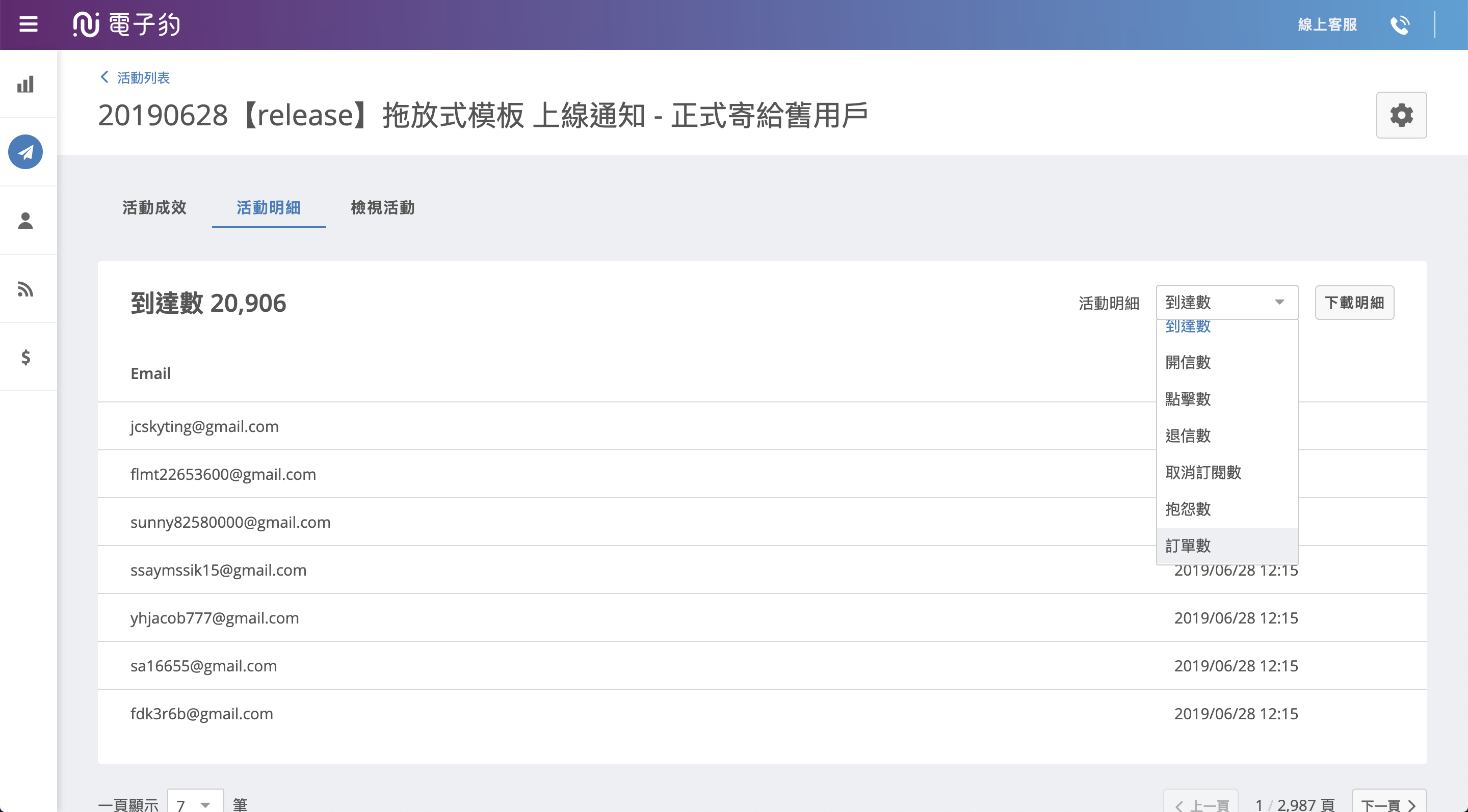
以上!你是否已經可以在電子豹裡看到每個活動的ROAS了呢?電子豹團隊將持續推出更多簡單、快速、有效的功能給大家,希望大家使用愉快!
訂閱服務確認
已發送 Email 驗證信給你,請點擊信件連結以完成訂閱程序。
訂閱失敗
暫時無法接受訂閱,請稍候重新嘗試


